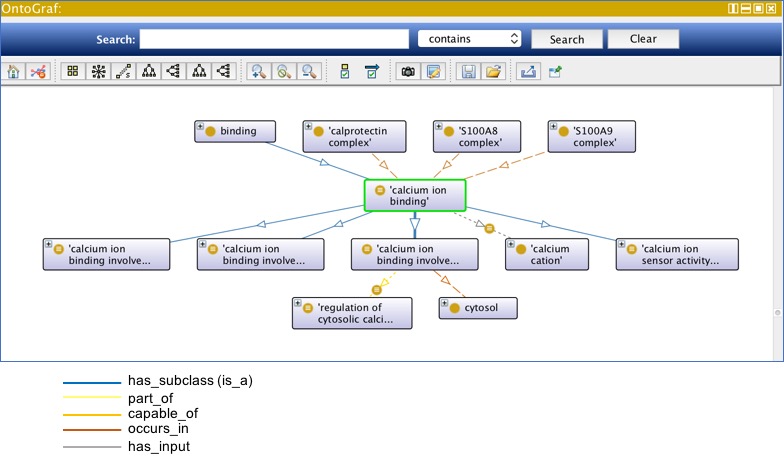Protege5 5 setup for GO Eds
Protege version
As of July 2019, GO Ontology Editors are using Protege version 5.5.0 .
Download Protege
Get Protege from protege.stanford.edu
Memory settings
Protege needs at least 4G of RAM to cope with the GO. Make sure your machine can handle this. Many current editors have 16G of RAM.
to be confirmed - Jim ?
If you need to increase your memory settings, the info.plist file now has an Xss option which specifies the stack size. This is set by specifying the following -Xmx argument for the java, for e.g. for 6G, specify -Xmx6000M. How to set this varies with the OS and Protege version. If launching from ./run.command, edit run.command to jre/bin/java -Xmx6000M. If running from Protege_n.app on a mac, you need to find and edit the -Xmx entry in an XML file called info.plist under Protege_n.app/.
Protege layout
Protege has a highly configurable layout and a plugin architecture. You can control which components are visible from the window menu. Selecting something from the view menu allows you to create a new subwindow in a tab with the component of your choice - just move the target icon to the location you want and click.
As many plugins come with the standard download, the default layout may be intimidating, but can easily be simplified: The following tabs are sufficient for GO work:
ask David: ontograph or obo graph ? See previous notes - I never got the obograph to work...
- OntoGraph view:This view displays a connected graph of classification (is_a) and other relationship types.
- Both children and parents can be viewed.
- All relations are shown (or at least, many, see screenshot).
- Double click on the
+sign in the top left corner of each box to expand that part of the ontology. - Mouse over the arrow on an edge to view details about the relation.
- The icon representing logical definitions (LD;
≡) is shown on edges that have inferences based on LDs. - If terms have logical definitions, those are shown with the icon representing LDs (
≡). - Full instructions can be found at:
https://protegewiki.stanford.edu/wiki/OntoGraf
Installing plugins
The following plugins should be installed from the Protégé menus: File>Check for plugins>
This directory structure for P5 is Protege-5.5.0.app/Contents/Java/plugins/. To see the directory structure so that you can drag and drop files, you'll need to control-click/right click on the app icon, then select 'Show Package Contents' and drill down to the directory you want. Note there are two plugins folders. Make sure you use the correct one.
- ELK OWL reasoner: Make sure you choose a version appropriate to your Protege version. (In P5, the latest ELK can be found using File>Check for Plugins)
- OBO Annotation: Add and edit terms more easily (In P5, the OBO Annotation plugin can be found using File>Check for Plugins). Have this view show up by going to the Entities tab, selecting Window>Views>OBO Views>OBO Annotation. Drag the black circle that appears to the area where you want it and click. The panel will appear.
- Obsoletion plugin: Once installed, you should see an "obsolete" option in your Edit menu.
ID Ranges
- Curators and projects are assigned specific GO term ID ranges by senior editors.
- These ID ranges are stored in the file: go-idranges.owl
- NOTE: You should only use IDs within your range.
Setting ID range
- Once you have your assigned ID range, you need to configure Protege so that your ID range is recorded in the Preferences menu. Protege does not read the go-idranges.owl file.
- In the Protege menu, select Preferences.
- In the resulting pop-up window, click on the New Entities tab and set the values as described below.
- In the
Entity IRIsection:Start with:Specified IRI: http://purl.obolibrary.org/oboFollowed by/End with:SelectAuto-generated ID
- In the
Entity Labelsection:- Select
Same as label rendereroption
- Select
- In the
Auto-generated IDsection:- Select
Numeric (iterative) Prefix:"GO_"Suffix:leave this blankDigit Count:"7"StartandEnd:see go-idranges.owl. Only paste the number after theGO:prefix. Also, note that when you paste in your GO ID range, the number will automatically be converted to a standard number, e.g. pasting 0110001 will be converted to 110,001.)- Check the
Remember last ID between Protege sessionsbox (Note: You want the ID to be remembered to prevent clashes when working in parallel on branches.)
- Select
WARNING: The ID generator in Protege doesn't overwrite existing IRIs, but it can't cope with the OBO alt_id system - where losing IDs following a merge are stored in annotation properties. This system is problematic for OWL translations as it leads to the loss or IRIs. Without IRIs, this ID generator doesn't know about the IDs and will stomp on them if they fall in the specified ID range. Until this is fixed, ??????
We plan to move to a system in which obsolete classes with these IRIs are created for all alt_ids on OBO to OWL translation.
Setting username and auto-adding creation date
- In the Protege menu, go to
Preferences>New Entities Metadatatab - Check
Annotate new entities with creator (user)box Creator propertyAdd http://www.geneontology.org/formats/oboInOwl#created_byCreator valueSelectUse user name- Check
Annotate new entities with creation date/timebox Date propertyAdd http://www.geneontology.org/formats/oboInOwl#creation_dateDate value formatSelectISO-8601
Configuring User details
- In the Protege menu, go to
Preferences>User details User nameSelectUse supplied user name, and use your GOC identity (see your 'xref' in users.yaml). Enter the initials following GO:.
Setting Rendering
(The default settings may be fine, but details are included for reference)
- In the Protege menu, go to
Preferences>Renderer
Protege allows users to set the annotation property to be used for rendering OWL entities (classes, object properties, annotation properties, individuals) in graphs, trees and text etc. This should be set to rdfs:label, as follows:
David: I dont see that second panel
Background on rendering. All entities in OWL are identified by an IRI. This includes annotation properties such as label. In the absence of an annotation to annotation property specified as suitable for rendering, the short form of this IRI (the bit following a '#' or a '/') is used.
Review Status
Last reviewed: July 2, 2019